Setup Landingpage to Display Ad Campaign Keywords and Ad Visitor Location Using Google ValueTrack Parameters
Display Ad visitor’s location on your landingpages for more personalized and higher conversions. Turn clicks into customers with dynamic content!
NOTE
- From version v-1.6.12, this functionality is included in all subsequent versions.
- Works only with the General Keyword Set.
- During location sync process, the website may temporarily appear broken due to background processing. It will return to normal shortly. Please take a database backup for safety.
WPDKI Pro facilitates the insertion of ad keywords and Ad visitor real locations into your landing pages directly from your Google ad campaigns. By leveraging Google ValueTrack parameters, you can dynamically display personalized content tailored to each visitor’s location and search intent. Here’s a step-by-step guide to getting started and optimizing your ad landing pages for better results.
1. How It Works
Sync Google Locations in WPDKI Pro
Go to WPDKI Pro > Sync Locations in your WordPress dashboard.
Click Sync Locations button to synchronize locations with Google.
👉 Why? This ensures the plugin can recognize and use physical and interest-based locations from Google Ads.
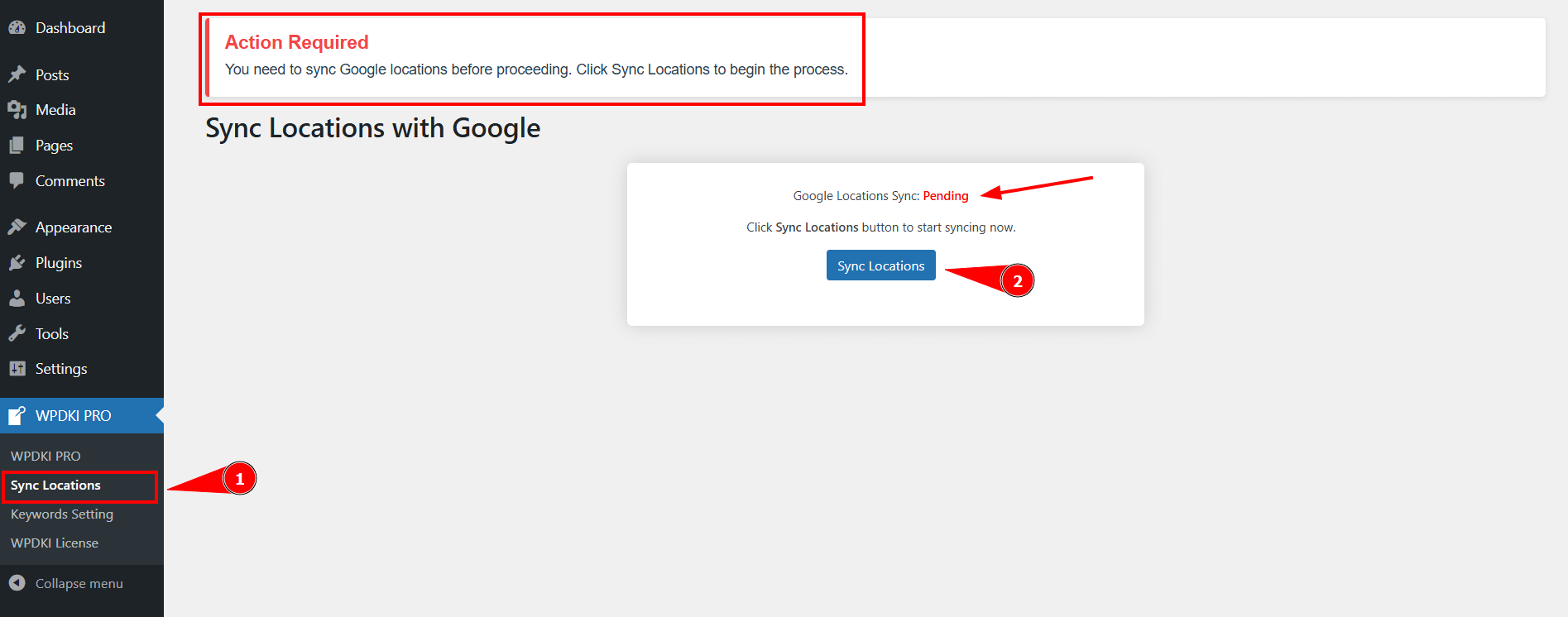
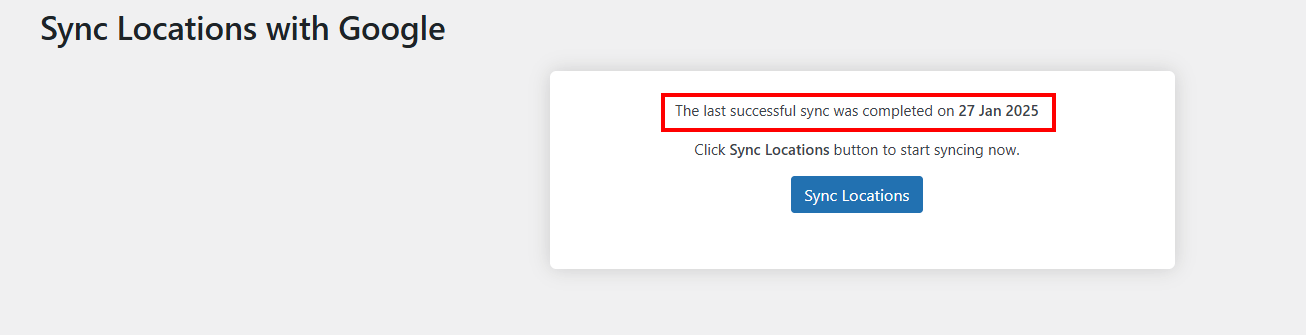
2. Setting Up Landing Pages
Before using dynamic keyword insertion, you need to ensure your landing pages are properly set up. For detailed steps on configuring your landing pages, follow this article: Setting Up the Landing Page
3. Shortcodes for Displaying Ad Visitor’s Information on Landingpage
WPDKI Pro provides shortcodes to display dynamic values on your landingpages. These shortcodes allow you to personalize content based on the Ad visitor’s searched keyword or physical/intrest location.
: Displays the Ad visitor’s location.
: Display the Ad visitor’s city.
: Displays the Ad visitor’s state.
: Displays the Ad visitor’s country.
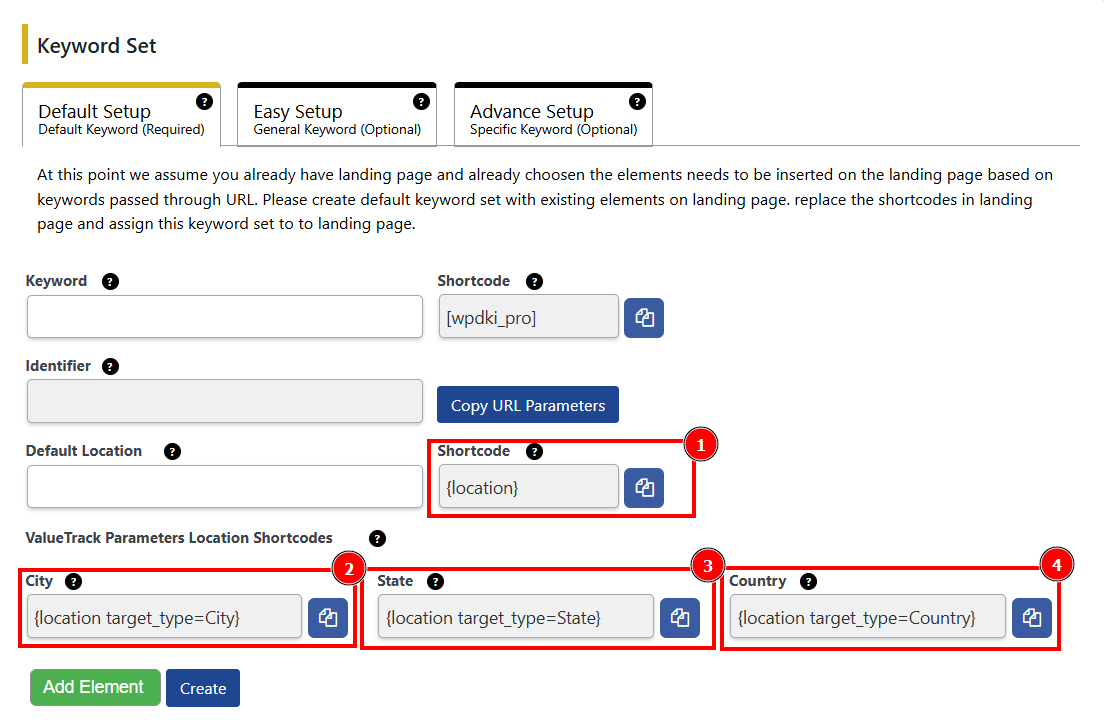
Example:
<h1>Pet shops in </h1> <h3>Best places to visit in </h3>
This will dynamically replace the shortcode with the location.
4. Setup Google Ads ValueTrack Parameters
For personalized landingpages, use Google Ads ValueTrack parameters in your URL or tracking template.
Recommended ValueTrack Parameters:
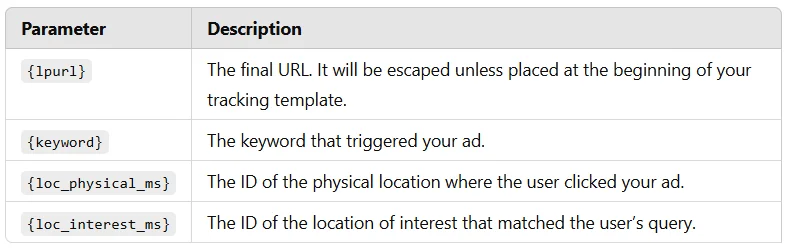
Keyword Tracking Template:
{lpurl}?dyn_keyword={keyword} Location Tracking Template:
Ad Visitor’s Physical Location
{lpurl}?location={loc_physical_ms}Ad Visitor’s Interest Location
{lpurl}?location={loc_interest_ms}Keyword & Location Tracking Template:
{lpurl}?dyn_keyword={keyword}&location={loc_physical_ms}OR
{lpurl}?dyn_keyword={keyword}&location={loc_interest_ms}For detailed documentation, visit Google’s official support page
5. Customize Dynamic Parameters for Final URL (if needed)
By default, WPDKI Pro uses location & dyn_keyword in its keyword settings. However, you can customize them to meet your campaign needs:
Steps to Customize:
- Navigate to Keyword Settings in WPDKI Pro.
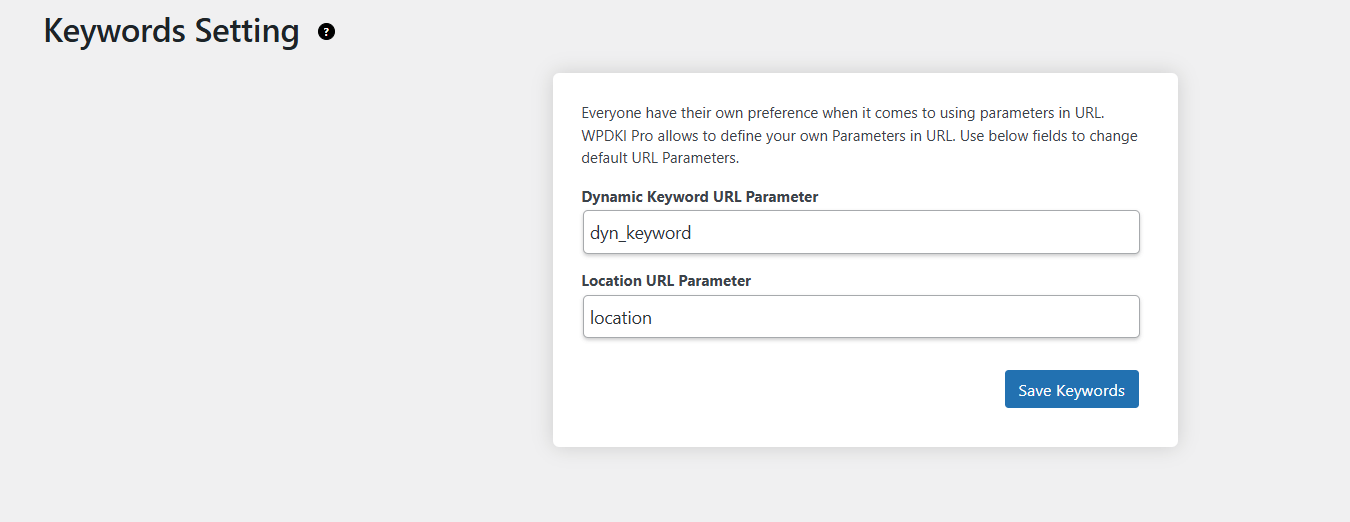
- Replace dyn_keyword with a meaningful term like service.
- Update the location parameter to reflect geographic data, such as area.
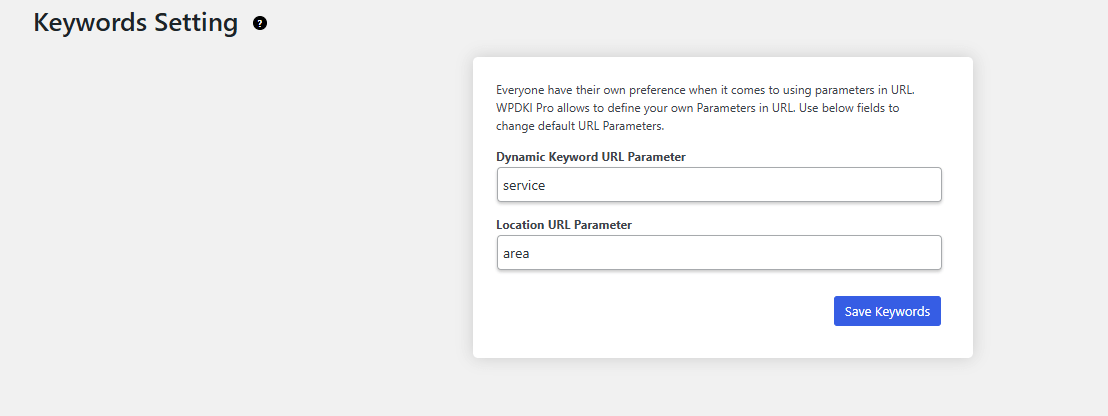
Example: Default vs. Customized Tracking Template
Default URL for Google Ads Tracking Template:
{lpurl}?dyn_keyword={keyword}&location={loc_physical_ms}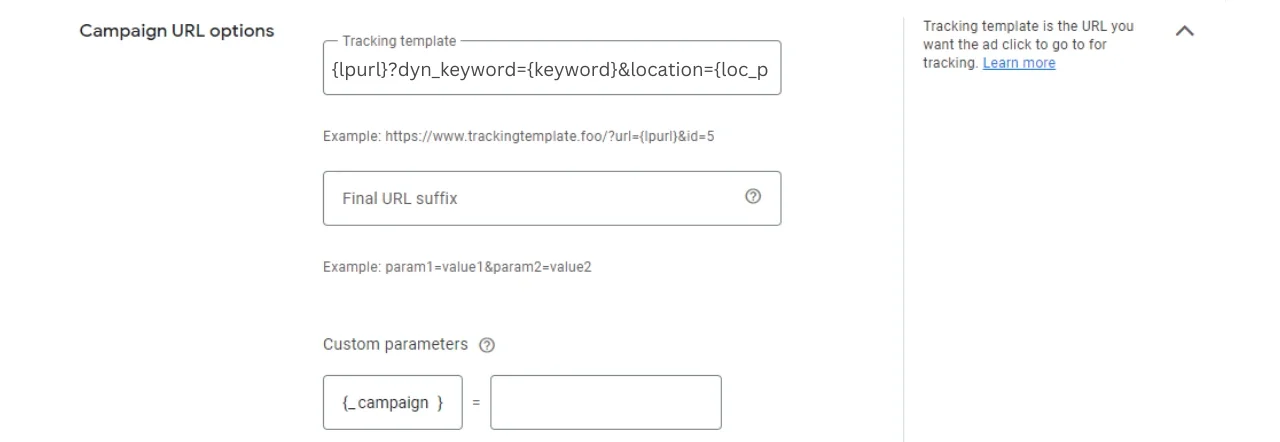
Customized URL for Google Ads Tracking Template:
{lpurl}?service={keyword}&area={loc_physical_ms}Need More Help?
Check these official guides for deeper insights:
Display Ad visitor’s location on your landingpages for more personalized and higher conversions. Turn clicks into customers with dynamic content!
